 0512-62380743
/
1377 1886 689
0512-62380743
/
1377 1886 689

 0512-62380743
/
1377 1886 689
0512-62380743
/
1377 1886 689

Connect to the zebra via wireless card or BluetoothFXseriesRFIDSetting method of reader
Experimental findings:FX7500 RFIDThe system version delivered with the reader is2.3The insert was not recognizedUSB HostThe wireless network card and Bluetooth adapter of the host port cannot be configured for these two devices, so the first step of the setup must be the reader system version upgrade.
Suzhou Zhiguan Yisheng Information Technology Co., Ltd. has been committed to the Internet of Things since its inceptionRFIDResearch and implementation of industry application technology. For years of service1000+Home to all types of customers.
Upgrade the reader system version
Experimental findings:FX7500 RFIDstationary The delivered system version is2.3The insert was not recognizedUSB HostThe wireless network card and Bluetooth adapter of the host port cannot be configured for these two devices, so the first step of the setup must be the reader system version upgrade.
Reader support3Different firmware update methods:1.UseUSBDrive update
2.File-based update Allows firmware files to be transferred fromPC(or network location) upload to the reader and run the update
3.Based onFTP / FTPS / SCP serverThe update of
For this test, No1ways
1.Download the Reader's latest system firmware pack from Zebra's website
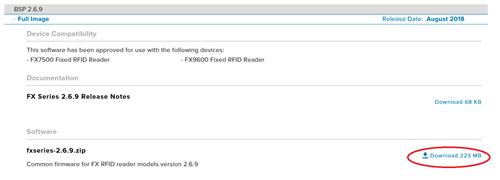
2.Unzip filefxseries-2.x.x.zipAnd copy the file in the image below toUIn the root directory of the disk (it is best to format it before copyingUDisk)
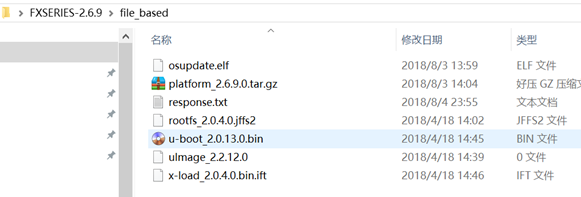
3.willUDisk inserted into the readerUSB HostHost port, restart the reader. After the restart is complete, go to the configuration page and check whether the system version is updated.
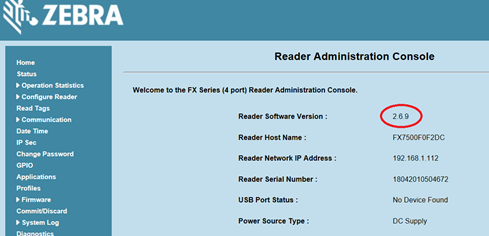
UseUSB Wi-FiAdapters connect to wireless networks
Look out: The screen in this chapter may differ from the actual screen. The described application may not be available(Or applicable to)Available on all devices. The setup steps are not device specific and are intended to provide an overview of functionality.
inFX7500 RFIDstationary andFX9600 RFIDstationaryUp useUSB Wi-FiAdapters connect to wireless networks:
1.inFX7500 RFIDstationary reader andFX9600 RFIDstationary reader superiorUSBThe host port is plugged into a supported wireless adapter. ZEBRAasRealTek RTL 8187andRTL 812AUchipUSB Wi-FiThe adapter provides native support. Supported byWi-FiSee the list of adapters table1 .
table1 sustentativeWi-FiAdapter models are as follows:
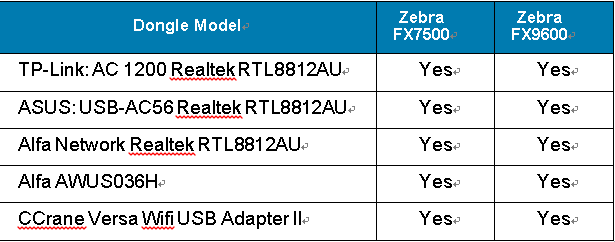
This test selected: ASUSASUS USB-AC56 USB WiFiWireless network card

willUSB Wi-FiAdapter insertionFXSeries readerUSB hostOn the host port

2.To make sureWi-FiThe adapter was correctly detected, please log in to the reader'sAdministratorThe console. Confirm on the home pageUSB Port Status reveal Device Connected. Hover your mouse pointer over this link to display the following image indicatedWi-FiInformation about the adapter.
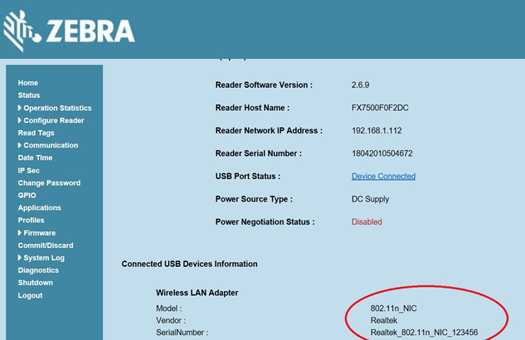
3. SelectCommunication > Wireless.
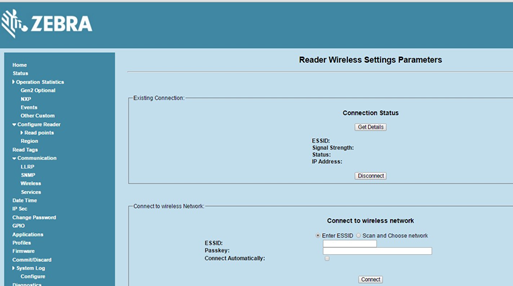
The wireless Settings window provides the following options:
• Get Details - Get details about connected networks, including ESSID , signal strength and connection status.• Disconnect - Disconnect the connected network.
• Scan and Choose Network - Scan available networks. Select from the drop-down menu ESSID . if ESSID Be hidden(non-broadcast), Please enter in the text box provided ESSID .• Passkey - WPA/WPA2The pre-shared key of the network.
• Connect Automatically - Save network Settings by restarting and automatically keep them with the configured onesAPThe association of...
Look out : The scanning function may take a few seconds. All buttons on the page are disabled while the scan is in progress and re-enabled when the scan is complete.
USB Wi-Fi Adapters can connect to wireless networks in one of two ways:• Enter the wireless network name manually
• Automatically scan and connect
4. Option #2After an automatic scan mode, wait a few secondsWiFiOnce your search is complete, click the drop-down list and select the one you want to connect toWiFiName, enter the correspondingWiFiPassword and check itConnect AutomaticallyStart automatic connection(When the device is powered off, restarted orUSBIf the connection is lost due to the re-insertion of the wireless network adapter, the network adapter automatically connects to the network adapterAP), tap Connect .
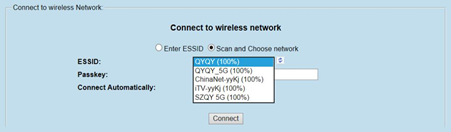
5. whenAPThe connection is successful, andIPBe assigned and appear inIP AddressIn fields
Relevant wirelessIPFor details of the address, please clickCommunication And then choose Wi-Fi Options. 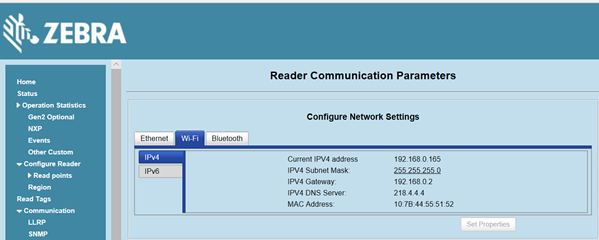
unpackWebpageOr exampleApplication program, enterIPaddress ( Such as in the picture above192.168. 0.165 ) The label can be read.
Attention: The reader supports only based onDHCPtheWi-FiConfigure. This window displays the reader'sIPAddress, subnet mask, default gateway andDNSThe current value of the server. As these are fromDHCPThe server gets them, so you can't change them manually. After device restartIPThe address may change, causing the computer to not connect to the reader, so please check the configuration page before connecting the readerIPAddress.ifAPIConnect to a network supportedIPV6Address can also be passedWi-FiUseIPv6Address access reader.
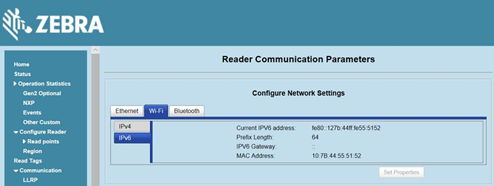
UseUSBBluetooth adapter connects devices
1. Zebra FX9600 RFIDreader Provide based onCSR8510andRT5370LchipUSBNative support for Bluetooth devices. Test as follows:table2 The supported Bluetooth adapter models are as follows:

Because the above adapter model did not find a way to buy, it was selectedBT520typeUSBBluetooth4.0The adapter test was successful.

willUSBBluetooth adapter insertionFXSeries readerUSB hostA host port.

2. To verify that the Bluetooth adapter is correctly detected, log in to the reader'sAdministrator Console(Administrator console).
in Home On-page confirmationUSB Port Status reveal Device ConnectedAnd then clickDevice Connected, Bluetooth adapter information will be displayed.
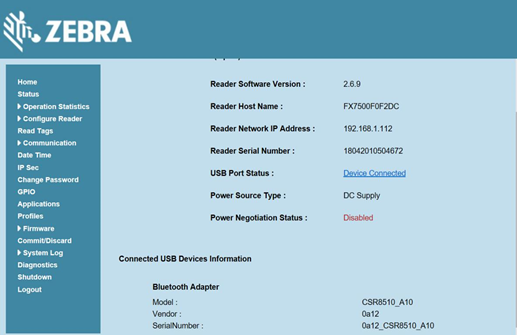
3.Select Communication > Bluetooth.
willDiscoverable (discoverability) Pairable (pairable) Status changed toOn.Choose optionally Use Passkey Enter a key to verify the Bluetooth connection.FX7500andFX9600The default password is 0000 .
( You do not need to select this parameter for actual tests6Will report an error ), selectSet Properties And then select Conmmit Save the Settings.
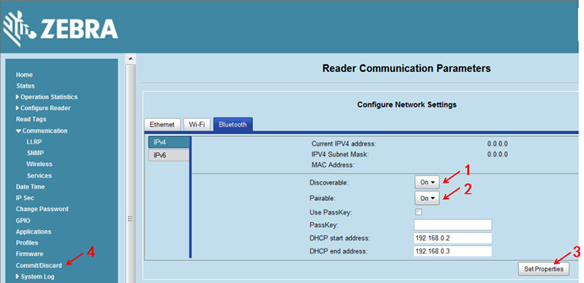
5. When the connection is successful, right-click the reader icon in the Bluetooth device list(Such as: FX7500060C17)And then selectConnect using > Ad hoc network (Used when connecting > Temporary network ). This will set up the network connection for the next step.
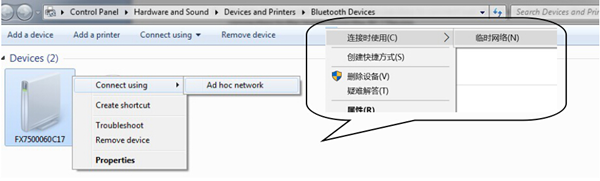
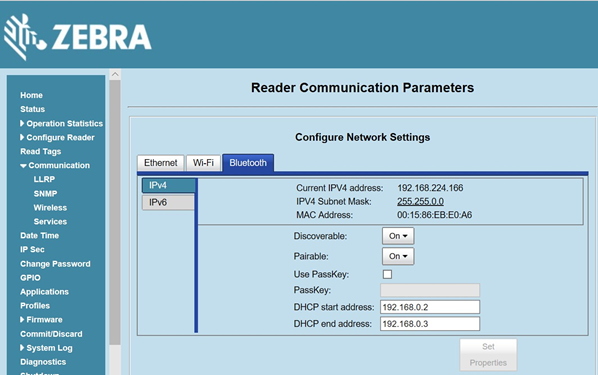
unpackWebpageperhapsSample application, enter BluetoothIP ( Such as in the picture above192.168. 224.166) The label can be read.
Experimental findings: After the reader and the computer are restarted, because the Bluetooth is a temporary network, it cannot be automatically connected, and it needs to be controlled5Step re-establish the connection, but generate itIPThe address remains the same.

Why did the introduction of a costly fixed asset system end in failure? No matchingRFIDEquipment, too time is not clear, but can not count the assets that are out of reach, asset managers do it and give up. Why buy and useRFIDEquipment, still can not achieve quick inventory operation? Different application scenarios for labels, collection equipment selection are very sophisticated, yesRFIDLack of understanding of the features, inaccurate matching, instead.....

The view of wisdom is easyRFIDWarehouse management system products or raw materials have a clear identity binding, which can effectively improve the efficiency and accuracy of sorting and shipping Remote data reading without manual inventory, improve inventory turnover and warehouse utilization.

According to the statistics of the National Archives Administration, by2008The national archives warehouse area is285.610,000 square meters, and the archives are25284.5manmaki;There are also all kinds of audio and video files, electronic files based on disk discs, microfilm files, etc. And every year, the archives warehouse also undertakes a large number of archives into the library storage tasks, most of the archives warehouse is close to saturation...